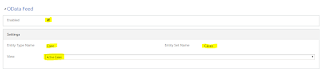Sometime we are facing the cache problem in D365 Portal / ADX Studio Portal. This kind of issue we faced when we updated anything directly within the CRM and changes not reflected within the Portal. To solve this issue, we have two ways:
First Way :
Go to CRM solution and click on the entity on which you facing this cache problem. Now go to "Change Tracking" option and enable this option as show in below snapshot. Portal use this feature to refresh the portal cache for a specific entity.
Second Way:
Step 1: Go to Poral and login with admin credential.
Step 2: Now navigate to the URL : <Portal URL>/_services/about
Step 3: Now click on Clear Cache button.
First Way :
Go to CRM solution and click on the entity on which you facing this cache problem. Now go to "Change Tracking" option and enable this option as show in below snapshot. Portal use this feature to refresh the portal cache for a specific entity.
Second Way:
Step 1: Go to Poral and login with admin credential.
Step 2: Now navigate to the URL : <Portal URL>/_services/about
Step 3: Now click on Clear Cache button.