Sometime we have a requirement like change or add one more web pages or add one extra drop-down in header's menu. To achieve this scenario, just hover the header's menu part and add pages in header's menu bar. but if you notice you are not able to modify User's Profile Dropdown/Navigation menu and you have a requirement to change it then how could we do this.
In this post i will show you, how we can modify or work with User's Profile Dropdown/Navigation menu. Here i have listed some of my requirements :-
In this post i will show you, how we can modify or work with User's Profile Dropdown/Navigation menu. Here i have listed some of my requirements :-
- Rename profile to My Profile.
- Add one more web page in user profile drop-down.
- Rename Sing Out to Logout.
Firstly i will show you, how we can rename profile to my profile and add one more web page in drop-down.
Step 2: Open the record whose name is Profile Navigation. (This is the record which is used for User's Profile Dropdown/Navigation ).
Step 3: Scroll down the record and reach Links Sub-grid. (The records in Sub-grid is same as number of web pages in User's profile navigation ).
Now to Rename the Profile :--
Step 4) Open Profile record and change it's name to My Profile.
Now check in portal. It has been successfully changed.
Now i will show, How to add one more web page in User's Profile Dropdown/Navigation, Here i am considering, you have created your web page in CRM. if you do not know about this then click Here.
Step 5) Now in Link Sub-grid of Profile Navigation, click on + icon and create a new Web Link and fill the needful information. And also scroll down the record and give display order.
Name: Give the Name what you want. (it will be visible in profile navigation)
Page: Now add web page in lookup field which you want to bind with this.
Display Order: Used to make sequences in web pages.
Now check in Portal :
Now i will show you, How to Rename Sign-out :-
Step 1: Go to Portal > Content Snippet.
Step 2: Create a new Content Snippet.
Name: it would be links/logout
Website: select website for which you are working.
Value: Give value which you want to show. Here i am giving Log Out.
Step 3: Now save the records and check in portal. (Before check in portal, Clear the cache in portal, do not know about cache in portal then click Here)
Step 3: Scroll down the record and reach Links Sub-grid. (The records in Sub-grid is same as number of web pages in User's profile navigation ).
Now to Rename the Profile :--
Step 4) Open Profile record and change it's name to My Profile.
Now i will show, How to add one more web page in User's Profile Dropdown/Navigation, Here i am considering, you have created your web page in CRM. if you do not know about this then click Here.
Step 5) Now in Link Sub-grid of Profile Navigation, click on + icon and create a new Web Link and fill the needful information. And also scroll down the record and give display order.
Name: Give the Name what you want. (it will be visible in profile navigation)
Page: Now add web page in lookup field which you want to bind with this.
Display Order: Used to make sequences in web pages.
Now check in Portal :
Now i will show you, How to Rename Sign-out :-
Step 1: Go to Portal > Content Snippet.
Step 2: Create a new Content Snippet.
Name: it would be links/logout
Website: select website for which you are working.
Value: Give value which you want to show. Here i am giving Log Out.
Step 3: Now save the records and check in portal. (Before check in portal, Clear the cache in portal, do not know about cache in portal then click Here)







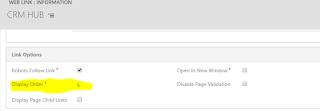




1 comment:
Its very useful blog post!!!!
Organized Retail in Mumbai
Unorganized Retail in Mumbai
Dealer Locations in Delhi
Geo-mapping in Gurugram
Post a Comment