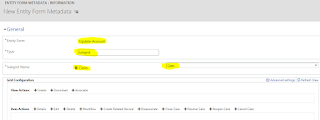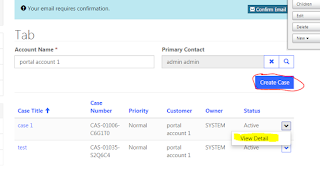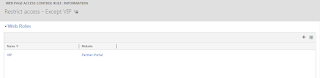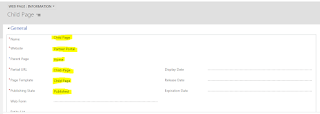In D365 Portal / ADX Studio Portal, If you have a requirement to apply Sub-Grid on entity form and perform some action on Sub-Grid then follow the steps to do this.
If you don't know how to do this then click Here to know.
Here i will show you.....How to apply the sub-grid of CASE Entity on account form and perform some action on CASE Sub-Grid.
Here I am supposing you have the list of accounts in portal as show in below Screen-Shot.
If you don't know how to do this then click Here to know.
Step 1: Go to Account Entity in CRM and Open the "Portal Account" form. Now add the Sub-Grid of CASE entity.
Step 2: Go to Portal > Entity Form. Create a new Entity form to update the account record.
Step 4: Now Add the action in grid which you want to perform.
Step 4: Go to Portal > Web Page. Create a new Web page for the entity form which you created in step-2.
Step 4: Go to Portal > Web Page. Create a new Web page for the entity form which you created in step-2.
Step 5: Go to Portal > Entity List. Open the Entity List record which shows the account list in portal.
Step 7: Now go to portal and check... you can now perform the actions in Sub-Grid.
Click Here to know, Apply Client Side validation in D365 Portal / ADX Studio Portal.
Click Here to know, Apply Client Side validation in D365 Portal / ADX Studio Portal.