Hello guys..... If you have a requirement like web pages will open based on the user's role, For example: In your portal there are two kind of users one is VIP user and another one is Guest user. When VIP user login the portal, they will see only VIP page and when Guest user login the portal, they will see only Guest page.
To complete this kind of requirement, firstly you have to create a new web roles and give permission on these web roles. Now follow the steps to do it:
I have already created two web pages one is VIP web page and another one is Guest web page.
Step 1: Go to Portal > Web Role.
Step 2: Create new web roles. Here i am creating two web roles, one is VIP role and other one is Guest Role.
Name: Give the web role name.
Website: Select the website for which we are working.
Step 3: Go to Portal > Web Page Access Control Rule.
Step 4: Create new rule for each web page. Here I am creating two rules, one is for VIP and another one is for Guest.
Name: Give some good name of the rule.
Website: Select the website for which you are working.
Web Page: Now select the web page on which you want to apply rule.
Right: Give the right. Here i am giving Restrict Read.
Scope: Here i am selecting All Content.
Step 5: Scroll down the rule and add web role in each rule as show in below snapshot.
Step 6: Now go to each contact and give web role based on the user. Here i have two contact one is VIP and another one is Guest. I am giving VIP rule to VIP user and Guest rule to Guest user.
Now Go to Portal and check VIP user can access only VIP page and Guest user can access only Guest page.
Click Here to know, Configure Sub-Grid in Entity form in ADX Studio Portal / D365 Portal.
To complete this kind of requirement, firstly you have to create a new web roles and give permission on these web roles. Now follow the steps to do it:
I have already created two web pages one is VIP web page and another one is Guest web page.
Step 1: Go to Portal > Web Role.
Step 2: Create new web roles. Here i am creating two web roles, one is VIP role and other one is Guest Role.
Name: Give the web role name.
Website: Select the website for which we are working.
Step 3: Go to Portal > Web Page Access Control Rule.
Step 4: Create new rule for each web page. Here I am creating two rules, one is for VIP and another one is for Guest.
Name: Give some good name of the rule.
Website: Select the website for which you are working.
Web Page: Now select the web page on which you want to apply rule.
Right: Give the right. Here i am giving Restrict Read.
Scope: Here i am selecting All Content.
Step 5: Scroll down the rule and add web role in each rule as show in below snapshot.
Step 6: Now go to each contact and give web role based on the user. Here i have two contact one is VIP and another one is Guest. I am giving VIP rule to VIP user and Guest rule to Guest user.
Now Go to Portal and check VIP user can access only VIP page and Guest user can access only Guest page.
Click Here to know, Configure Sub-Grid in Entity form in ADX Studio Portal / D365 Portal.








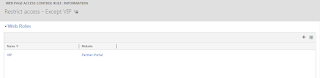





2 comments:
Hi I wanted to know what if I have hundreds or thousands of contact of type VIP or Guest, I'll have to go to each one of them and add them to the web role.
Is there an efficient way of doing it ?
This is very useful and informative blog post!!!
Dealer Clusters in Gurugram
Market Index in Mumbai
Sales Opportunities in Mumbai
Category sales in Mumbai
Post a Comment