In D365 Portal / ADX Studio Portal, If you have a requirement to apply Sub-Grid on entity form and perform some action on Sub-Grid then follow the steps to do this.
If you don't know how to do this then click Here to know.
Here i will show you.....How to apply the sub-grid of CASE Entity on account form and perform some action on CASE Sub-Grid.
Here I am supposing you have the list of accounts in portal as show in below Screen-Shot.
If you don't know how to do this then click Here to know.
Step 1: Go to Account Entity in CRM and Open the "Portal Account" form. Now add the Sub-Grid of CASE entity.
Step 2: Go to Portal > Entity Form. Create a new Entity form to update the account record.
Step 4: Now Add the action in grid which you want to perform.
Step 4: Go to Portal > Web Page. Create a new Web page for the entity form which you created in step-2.
Step 4: Go to Portal > Web Page. Create a new Web page for the entity form which you created in step-2.
Step 5: Go to Portal > Entity List. Open the Entity List record which shows the account list in portal.
Step 7: Now go to portal and check... you can now perform the actions in Sub-Grid.
Click Here to know, Apply Client Side validation in D365 Portal / ADX Studio Portal.
Click Here to know, Apply Client Side validation in D365 Portal / ADX Studio Portal.





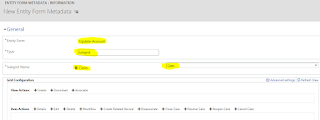







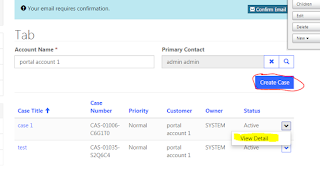
3 comments:
I have tried adding a subgrid in the Form of the Profile Web Form, then configuring the subgrid as Only Related Records and selecting the specified view to display. It works in Crm, but only the specified view field can be displayed on the portal, but the related records of my current login user cannot be filtered out, but all records are displayed.
Is there a way to solve this problem?
Its very useful blog post!!!
Dealer Clusters in Gurugram
Market Index in Mumbai
Sales Opportunities in Mumbai
Category sales in Mumbai
Post a Comment