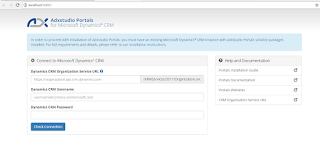Configure ADX Portal for Dynamics CRM:-
Step 1: Go to below mention path:-
"C:\Program Files (x86)\Adxstudio\XrmPortals\7.0.0023\Samples"
Step 2: Grab a copy of MasterPortal and paste it in some other location. I like to copy so we always have a clean copy of the master portal in case we need to install multiple portals.
Step 3: Open IIS and Right click on Site and choose add website, as show in below screenshot
Step 4: Now give a site name, enter the physical path of site and give some port then click ok, as show in below screenshot.
Step 5: Now click on the Application Pool and select the pool which is bind with your site. Click on it and then check the .Net Framework Version. if it is 2.0 then change it to 4.0.
Step 6: Right click on website, go to manage website and click on browse.
Step 7: It will launch the portal into your browser. Now enter the details and click on Check Connection.
Step 8 : Select Website from the list of ADXStudio Portal Website dropdown, that shows the list of available ADXStudio website that are installed in your Dynamics CRM, then click on Apply.
The Retail Portal look like this :
NOTE: Default user login credential for the portal will be:
UserName: administrator
Password: pass@word1
Click Here to know, How to create a New admin user in ADX Studio Portal / D365 Portal.
Click Here to know, How to Change Slider's Image in ADX Retail Portal.
Click Here to know, How to apply logo in ADX Retail Portal.
"C:\Program Files (x86)\Adxstudio\XrmPortals\7.0.0023\Samples"
Step 2: Grab a copy of MasterPortal and paste it in some other location. I like to copy so we always have a clean copy of the master portal in case we need to install multiple portals.
Step 3: Open IIS and Right click on Site and choose add website, as show in below screenshot
Step 4: Now give a site name, enter the physical path of site and give some port then click ok, as show in below screenshot.
Step 5: Now click on the Application Pool and select the pool which is bind with your site. Click on it and then check the .Net Framework Version. if it is 2.0 then change it to 4.0.
Step 6: Right click on website, go to manage website and click on browse.
Step 7: It will launch the portal into your browser. Now enter the details and click on Check Connection.
Step 8 : Select Website from the list of ADXStudio Portal Website dropdown, that shows the list of available ADXStudio website that are installed in your Dynamics CRM, then click on Apply.
NOTE: Default user login credential for the portal will be:
UserName: administrator
Password: pass@word1
Click Here to know, How to create a New admin user in ADX Studio Portal / D365 Portal.
Click Here to know, How to Change Slider's Image in ADX Retail Portal.
Click Here to know, How to apply logo in ADX Retail Portal.