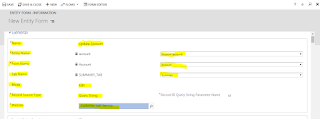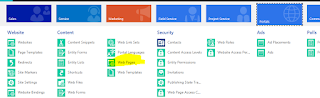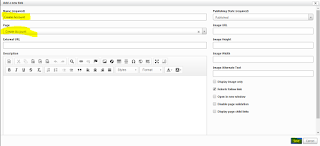Hello guys... Hope you are doing well......In this post i will show you how to update the record from entity list in ADX Studio Portal / D365 Portal.
Step 1: To Update the record, firstly create the Entity form. Go to Portal > Entity Form.
Step 2: Create a new Entity Form record.
Name: Give the Entity form name.
Entity Name: Select the Entity.
Form Name: Select the form.
Tab Name: Select the tab.
Mode: Mode must be Edit.
Record Source type: It must be Query String.
Website: Choose the website for which you are working.
Step 3: Go to Portal > Entity List in MS Dynamic CRM.
Step 4: Open the Entity List record from where you want to update the record. Here i have entity list whose name is "Account list" (it show the list of Account's record) .
Step 5: Now go to grid configuration section of record. Click on +Edit
Step 6: Now fill the Information.
Target Type: Choose it's value Entity Form.
Entity Form: Choose the Entity form which you created in Step-2.
Button Label: Give Button Label.
Step 7: Now check the Enable Entity Permissions. If it is not check then click on the checkbox because without enable it, you are not able to Update record by this way.
Step 8: Now go to Portal > Entity Permission.
Step 9: Create a new Entity Permission. If you have already created entity permission for this entity then open this Entity permission otherwise create a new one. Here i have already created entity permission in my last post to delete the record. I will use this one.
Step 10: Give the Proper Privileges. To Update the record, Give Write and Read Privileges and then save the record.
Step 11: After save the record. Scroll down the record and check the web role. if there is no web role for this record then add the Authenticate User web role.
Refresh your Portal and check......
Click Here to know, How to remove Comment Section from Web Page in ADX Retail Portal.
Click Here to know, How to Hide "AzureAD" button and "Sign in with External Account" in D365 Portal.
Click Here to know, How to make a ADX Studio Portal / D365 Portal Multi-Lingual.
Step 1: To Update the record, firstly create the Entity form. Go to Portal > Entity Form.
Step 2: Create a new Entity Form record.
Name: Give the Entity form name.
Entity Name: Select the Entity.
Form Name: Select the form.
Tab Name: Select the tab.
Mode: Mode must be Edit.
Record Source type: It must be Query String.
Website: Choose the website for which you are working.
Step 3: Go to Portal > Entity List in MS Dynamic CRM.
Step 4: Open the Entity List record from where you want to update the record. Here i have entity list whose name is "Account list" (it show the list of Account's record) .
Step 5: Now go to grid configuration section of record. Click on +Edit
Target Type: Choose it's value Entity Form.
Entity Form: Choose the Entity form which you created in Step-2.
Button Label: Give Button Label.
Step 8: Now go to Portal > Entity Permission.
Step 9: Create a new Entity Permission. If you have already created entity permission for this entity then open this Entity permission otherwise create a new one. Here i have already created entity permission in my last post to delete the record. I will use this one.
Step 10: Give the Proper Privileges. To Update the record, Give Write and Read Privileges and then save the record.
Step 11: After save the record. Scroll down the record and check the web role. if there is no web role for this record then add the Authenticate User web role.
Refresh your Portal and check......
Click Here to know, How to remove Comment Section from Web Page in ADX Retail Portal.
Click Here to know, How to Hide "AzureAD" button and "Sign in with External Account" in D365 Portal.
Click Here to know, How to make a ADX Studio Portal / D365 Portal Multi-Lingual.