In this post, i will show you how to create a Account's form which is use to create account's records in MS Dynamic CRM. You can create your own entity form depending upon your requirement.
Step 1: Go to Portal > Web page. Create a new web page as show in below image.
Step 2: Go to Portal > Entity Form.
Step 3: Create a New Entity form.
Name : Give the name of Entity form as you like.
Entity Name : Select the Entity for which you are creating form.
Form Name: Select the form.
Tab Name: It is optional. If you want to show any specific tab then select the tab else it show whole form on portal.
Mode : It must be Insert.
Website: Select website for which you are creating form.
Step 4: Open the Web page which you created in Step-1. Set the entity form value which you created in Step-3.
Step 5: Open your ADX/D365 portal and click on edit as show in below image. Add a link of web page which you created in Step-1. I added the link in header.
Open Portal and check.....
Note: Sometime form not visible. To check this issue...
# Click on edit web page and check Entity form is set or not. If not then set its value(which you created in Step-3).
Step 2: Give the button label as you want
.
Check Portal........
Step 1: Go to Portal > Web page. Create a new web page as show in below image.
Step 2: Go to Portal > Entity Form.
Step 3: Create a New Entity form.
Name : Give the name of Entity form as you like.
Entity Name : Select the Entity for which you are creating form.
Form Name: Select the form.
Tab Name: It is optional. If you want to show any specific tab then select the tab else it show whole form on portal.
Mode : It must be Insert.
Website: Select website for which you are creating form.
Step 4: Open the Web page which you created in Step-1. Set the entity form value which you created in Step-3.
Step 5: Open your ADX/D365 portal and click on edit as show in below image. Add a link of web page which you created in Step-1. I added the link in header.
Note: Sometime form not visible. To check this issue...
# Click on edit web page and check Entity form is set or not. If not then set its value(which you created in Step-3).
To change the name of submit button :
Step 1: Open the Entity form which you created in step-3 and go to the Additional Setting Tab. Click on +submit
Step 2: Give the button label as you want
.
Click Here to know, How to get list of all Records which you created here and view it in ADX Retail portal / D365 Portal.
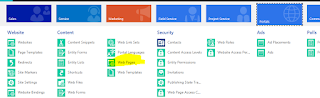




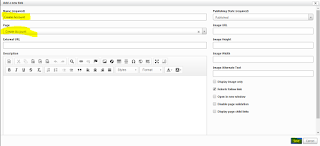







No comments:
Post a Comment